Penalty Session
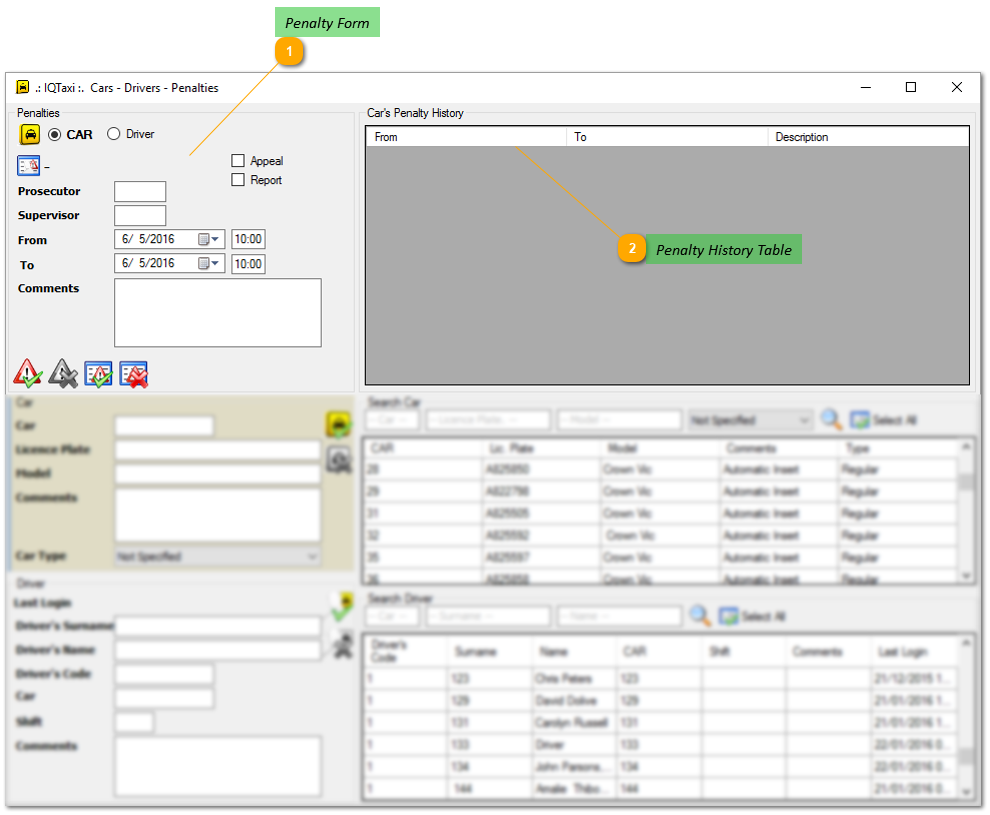
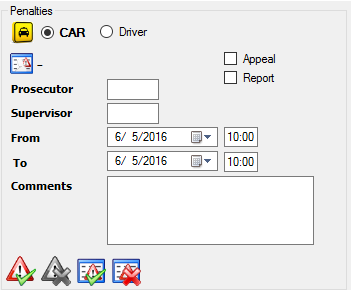 The Penalty Registration Form contains all the data input fields that required to impose a new penalty to a car or driver. The required information are the Prosecutor, the Supervisor, the Driver Code and the duration of the penalty (from/to format).
Penalty Receivers
Using this form a penalty can be assigned for a specific duration of time, to a vehicle or a driver registered in the system. To select the receiver of the penalty, you can click on the "CAR" or "Driver" check box.
When a receiver is defined, the corresponding icon (
| ||||||||||||||||||||||||||||||||||||||||||||||||||||||||||||||
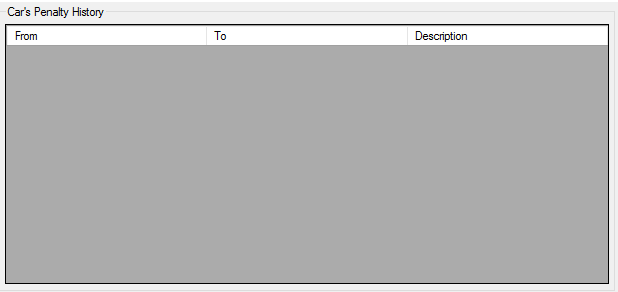 The penalty history table stores and displays all the relevant information considering penalties imposed to a car or a driver.
By selecting a car or driver from the Car information table or Driver information table, all the assigned penalties for the specific car or driver appear in this table. The table displays both active and inactive assigned penalties of a car or driver, ordering from the newest to oldest.
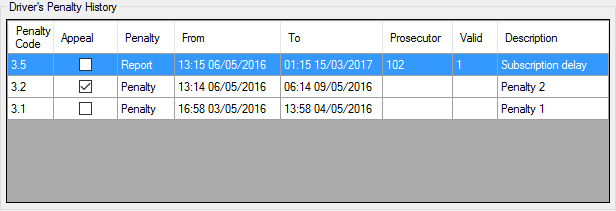 Editing Penalties
To edit an assigned penalty from the penalty history table, you have fist to select a penalty by double clicking on it. When you select a penalty, the system automatically stores its information on the Penalty assignment form, make them available for editing.
When all changes are made, you can complete the editing by clicking on the "Update" icon
Delete a Penalty
To delete a registered penalty, you have first to select the penalty from the table with double click on the specific entry, and then to click on the Delete icon
|