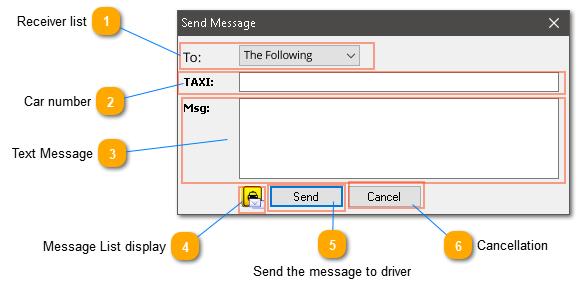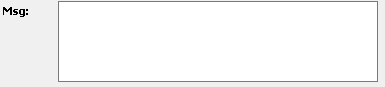Sending messages to drivers appWhen you select the button  from the Call Management Form a new window opens a window named Send Message: from the Call Management Form a new window opens a window named Send Message:
The purpose of the whole process is to send custom or predefined messages that are recorded to the driver application. Those messages are stored and can be retrieved either by the driver or the call center operator. The call center operator can view them from the Messages Tab.
 Receiver listby selecting the down facing arrow you have three options:
1. The Following: The message will be sent only to the cars declared by their number in the TAXI: field. Separate multiple vehicles with comma like: 102,199,234
2. Connected: The message will be sent only to the cars that are currently connected to the system.
3. All: The message will be sent to all cars registered to the database of the system. Cars that are not connected connected will receive the message when they will connect and become active.
|
 Car numberIn this field you enter the car number or numbers you want to send a message. When the cars are many separate them with comma. Example: 100,77,23,456
|
 Text MessageHere you type the message you want to send to the driver/drivers.
|
 Message List displayThis button displays the predefined messages list. You select the one you want to be sent to the drivers instead of typing again a frequent message.
|
 Send the message to driverSelect this button to send your message
|
 CancellationSelect this button to cancel the process of sending a message.
|
|
 from the Call Management Form a new window opens a window named Send Message:
from the Call Management Form a new window opens a window named Send Message: