Merge Customers
For the system, the customer's phone number is a primary key of high value, based on which the system recognise the calling customer. Working on that structure, you are not able to store more than one phone numbers to the same customer record. On the other hand, it is very common for customers to use more than one phone numbers to call you, which also needs to be added to their data. If the customer has two or more calling numbers, you have to make a new registration for each phone number and then to merge these customers records.
Merging two or more customers together, you actually add the phone number and address information to the primary customer's record. The merged records are deleted, keeping their data nested to the primary record.
To merge customers follow the steps below.
1. Open the Customers Form and select a customer from the search results table. The customer's data are now loaded on the details form.
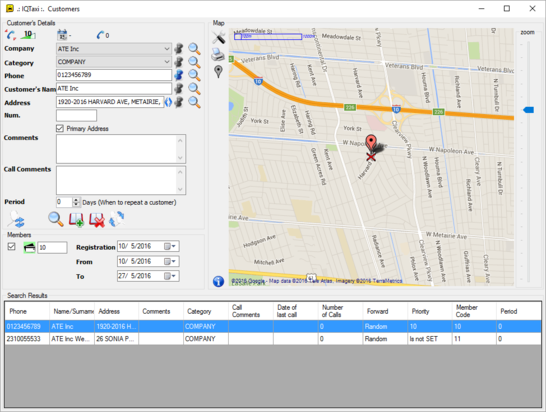
2. Click on the "merge customers" icon  , to open the Merge Form in a new window.
, to open the Merge Form in a new window.
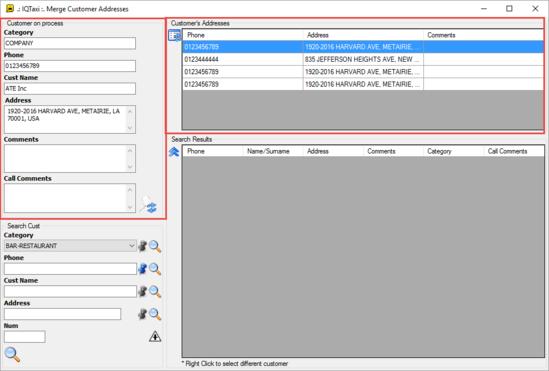
The data of the selected customer are automatically stored on the Customer on process section. The customer that is displayed in this section, is the primary customer, who will keep nested the merged customers data after the merging. The primary customer's addresses (customer on process) are displayed on the Customers Addresses table, where you can view all the related address of the specific customer.
3. Go to the Search Cust section to search for the customers you want to merge with the primary customer. Use the fields filters or type the value you want to search for and click on the "search" icon  . The search results are displayed on the Search Results table.
. The search results are displayed on the Search Results table.
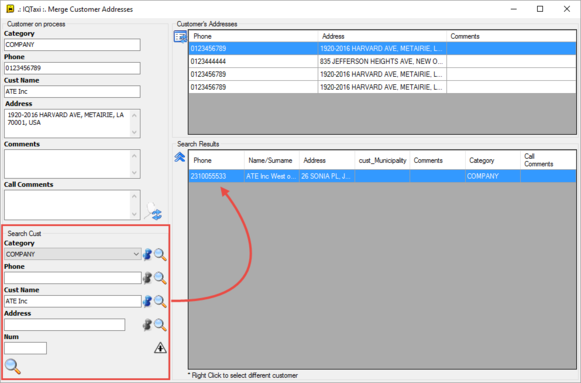
4. Select from the Search results table the customer you want to merge by clicking on his record. The selected customer record is colored blue. To select more than one customers, click on their records pushing down the keyboard's Ctrl button.
5. Click on the "Merge" icon  , to merge the selected customers with the primary customer. Once you click on merge icon, the customers records are deleted and their data (phone and address) is added to the primary customer addresses table.
, to merge the selected customers with the primary customer. Once you click on merge icon, the customers records are deleted and their data (phone and address) is added to the primary customer addresses table.
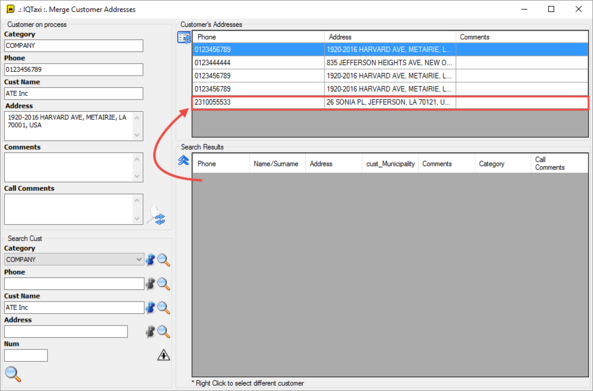
6. Click on the "update" icon  , to save the changes.
, to save the changes.