All calls Tab
The All Calls Table displays in rows all the incoming calls that are in the dispatching phase of the serving procedure or have been served currently from the call center's workstations.
This table is an alive dynamic table that interact with the system's dispatching procedure and provide information about the call serving status. The table is auto-updated and provides you advanced functionality for the calls management.
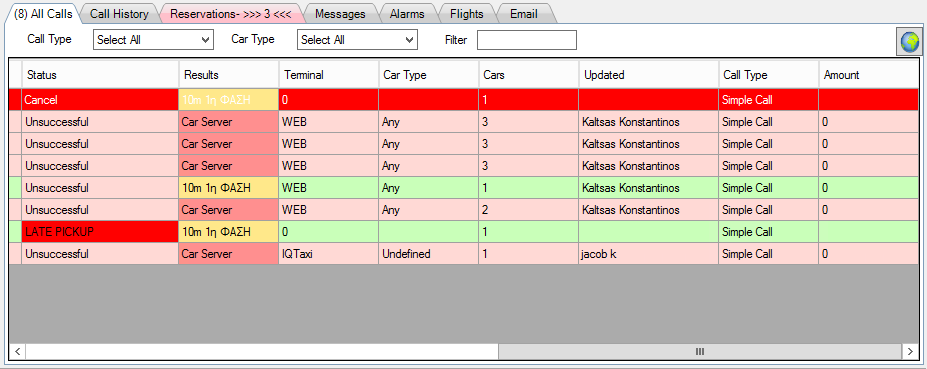
For each call, the All Calls Table provides all the needed information displayed in the corresponding columns. In particular, the table consist of twenty one columns, that described below.
|
Car:
|
Date and time of the reservation
|
|
Phone:
|
Customer's phone number
|
|
Customer:
|
Customers Name
|
|
Address:
|
The customer's pickup point
|
|
Call Comments:
|
any comments
|
|
Destination:
|
The customer's destination
|
|
Cust comments:
|
any comments
|
|
Call Date /Time:
|
The time and date of the call request
|
|
Completed:
|
The time and date that the call completed (served)
|
|
Reservation:
|
If the call was a reservation or not
|
|
Call Claimed:
|
The cars who claimed for the call.
[CarID (km ) min ]
|
|
Status:
|
The call's status
|
|
Results:
|
Dispatching results.
Car Distance (m), procedure's Phase (1st, 2nd, etc)
|
|
Terminal:
|
The telephone device that serve the call
|
|
Car Type:
|
The type of the car if specified
|
|
Cars:
|
The number of required taxis
|
|
Updated:
|
The work station user (call center user) who updates the call's data
|
|
Call Type:
|
The type of the call
|
|
Amount:
|
The price of the route
|
Call's Display Filter
You can choose if you want to view on the table all the incoming calls that are served from the system, the calls taht are served from your workstation, or the calls served from the rest workstations. By default the table is on the "All Calls" mode, displaying all the incoming calls.
To switch between those three options you have simply click on the "All Calls" icon  , placed on the Call Management Toolbar. Once you click on the icon, it changed to "My calls"
, placed on the Call Management Toolbar. Once you click on the icon, it changed to "My calls"  displaying only your served calls on the table, and then (second click) to "Other Calls"
displaying only your served calls on the table, and then (second click) to "Other Calls"  displaying the others workstation calls on the table.
displaying the others workstation calls on the table.
Sorting Data
The table's records are by default sorted based on call's serving time. If you want to make a shorting based on another characteristic, you have to click once on the column's name you desire. The sorting is automatically changed and an arrow  appears on the selected field, marking it active.
appears on the selected field, marking it active.
|
|
The direction of arrow indicates whether the sorting is in ascending
|