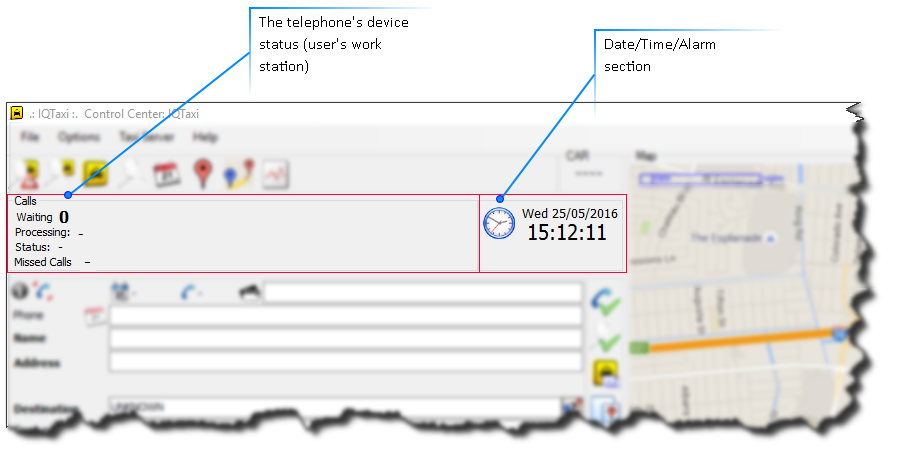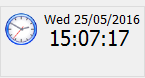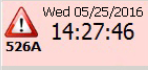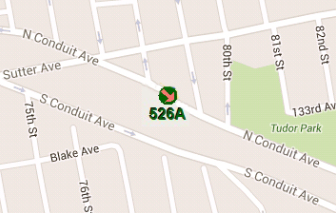The Status Panel is an auto-updated frame that shows the current status of your device (call center work place) and the current date/time. In the Calls Status Frame you can check in real time the number of your waiting calls, the number of calls being in process, your status and the number of missed calls. In alarm mode the date frame becomes red and shows the car ID in alarm.
The Status Frame contains two sections, the Telephone Device Status and the Date/Time/Alarm section, which are described below.
 Telephone Device StatusIn this section is monitoring in real time the status of the telephone device (line) that is connected
to the system from the specific work station. The information displayed on this section is auto
updated by the system providing the status of the call line in real time. You are not able to delete
or white on this information section.
|
Description of input fields
|
|
Waiting:
|
Gives the number of calls that are waiting to be answered (on hold)
|
[auto- filled by the system]
|
i.e. 3
|
|
Processing:
|
Shows the telephone number that is served (on line) at the particular time from the specific work station
|
[auto- filled by the system]
|
i.e. +003069123456
|
|
Status:
|
The telephone line status of the specific work station.
The system gives the following line status:
"on call "= serving a call / busy line
"on hold"= have a call on hold
"disconnected"= a short time before the idle status when a call ends
"idle" = the line is inactive (free line)
"offering"= the line have a incoming call (ringing)
|
[auto- filled by the system]
|
i.e. on call
|
|
Missed Calls:
|
Gives the number of calls that have been missed from the call center (no answered calls).
|
[auto- filled by the system]
|
i.e. 6
|
Waiting and Missed Calls
To view in details the waiting or missed calls that are mentioned in the status frame (total number), you
can simply click on the "waiting" or "missed calls" text fields of the same frame. Once you click on these
By clicking on the "Waiting" text field, you opens the Incoming Calls Table and by clicking on the
"Missed Calls" text field you switch to the Missed Calls Table and vise versa.
|
 Date/Time/Alarm sectionThe Date/Time/Alarm section switch between two different modes, the Date/Time mode and the Alarm mode, in order to provide the needed information. The section is automatically updated by the system.
Date/Time Mode
On this mode  , the section displays a digital clock with seconds precision and a text label with the current date. This is the system's default mode indicating that none of the connected cars are in alarm.
Alarm Mode
On this mode  , the section becomes red colored and displays, under the alarm icon, the car's in alarm identification number. The system turns automatically the section into this mode when a connected car sends an alarm signal to the center. In this mode, the map automatically zooms in to the specific car's (in alarm) position, displaying at the same time all the nearby connected vehicles. The car's icon also changes when the car is in alarm mode (orange arrow).
To set off the alarm mode you have to indicate to the system that the specific alarm event has been acknowledged by you, by clicking once on the section's area.
|
|