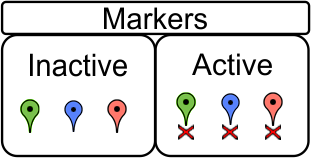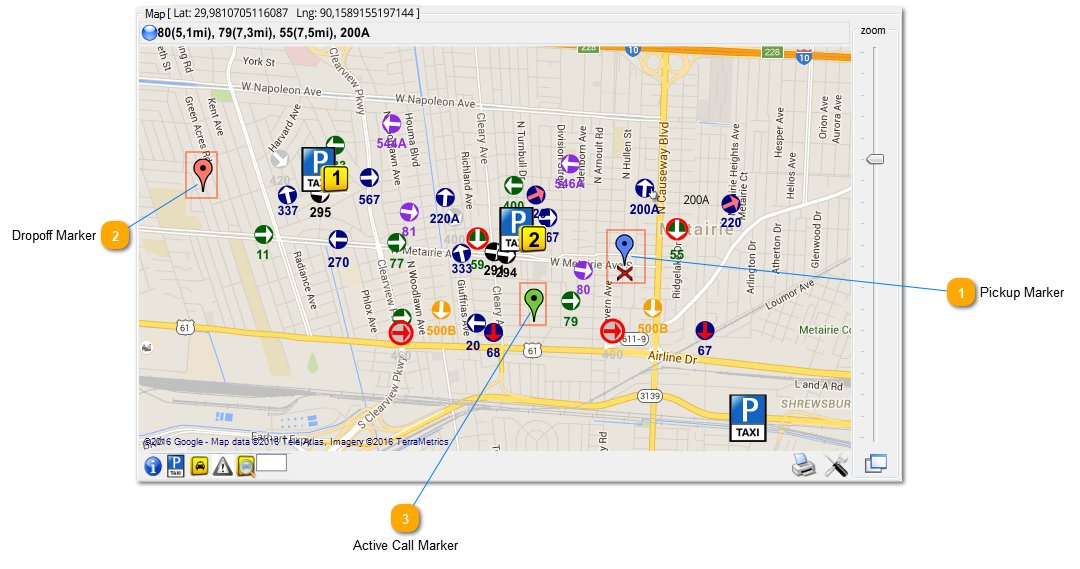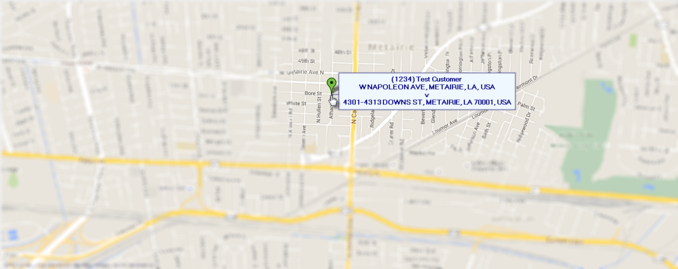Position markers on the map frame are an essential application part. They have 3 main colors. Blue Pink and Green. Markers are not drag able, they are all pointed on the map with right click on the mouse. A selected (active) marker has a red X symbol on the bottom.
To select a marker and make it active you must position the mouse pointer on the bottom of the marker and click on it.
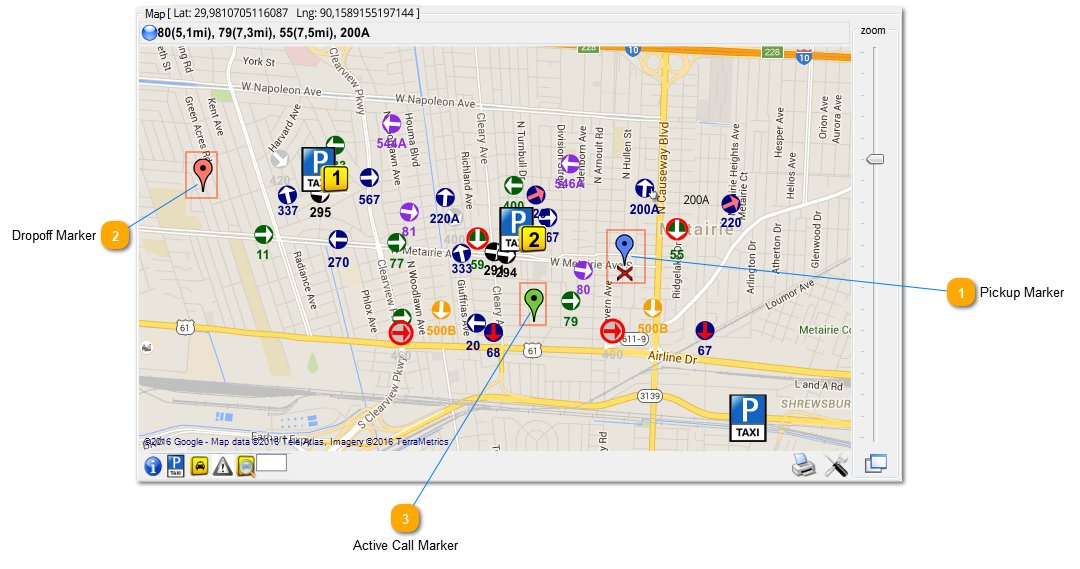
 Pickup MarkerThis is the marker that designates the point where the customer will be picked up and it's colored blue. To get the pickup address of the customer first click on the address field on the call form, then set the marker on the map with the mouse pointer and right click where you want the marker. By pressing the mouse wheel button the system will automatically resolve the address and fill in the address field.
Also when you double click on a call in the All calls Tab the map is centered on the pickup point of the customer for the specific call and the marker becomes active.
|
|
Attention! Difference between marker address and address field on call form.
Have in mind in this point that the address where the marker is positioned and the address displayed in the Address field on the call form may be different. This is done in case you move the marker after getting the address for a previous point and you dispatch the call.
|
|
 Dropoff MarkerThis is the marker that designates the point where the customer will be dropped off and it's colored pink. To get the dropoff address of the customer first click on the destination field on the call form, then set the marker on the map with the mouse pointer and right click where you want the marker. By pressing the mouse wheel button the system will automatically resolve the address and fill in the destination address field.
|
|
Attention! Difference between marker address and destination field on call form.
Have in mind in this point that the address where the marker is positioned and the address displayed in the Destination field on the call form may be different. This is done in case you move the marker after getting the address for a previous point and you dispatch the call.
|
|
 Active Call MarkerWhen you pan around the map and active calls exist in the All calls Tab you will see green markers on the map. Those are the positions the calls where made and represent the pickup point of the customer.
|
When you hover the mouse pointer over the marker the mouse pointer switches from arrow to hand and displays the address of the call. For active markers hover the mouse pointer over the X mark of the marker.