File menu
The File Menu consist of some main application's commands that handle the User's login status, the application updates and the data export.
File Menu
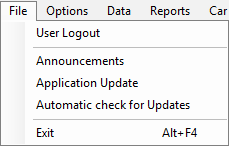
You can open the File menu, by clicking on it, to view the menu list with the available commands. To explore the commands, select one command per time and click on it to open or activate. Check the commands description below, to learn more about their functions .
User Logout
This command terminates the current users login session. By clicking on it you will logout and the application's Main Window will close.
To open the application follow the steps described in Starting Call Center chapter.
Application Update
This command activates the application's update procedure. During the update procedure, the system search for newer available versions and proceed to the installation of the latest one.
If a newer version is available, a dialog box with the current and new version appears and prompted you to select whether the update should be applied.
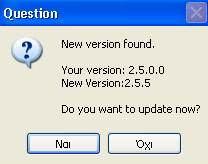
By selecting YES, the update process starts, and a progress bar appears. By selecting NO the update process is interrupted and you returned to the main window.
If there are no newer versions, a window appears informing the user that the current version is the latest.
Automatic Check for Updates
Selecting this option, the Automatic Check for Updates and Automatic Installation is activated. When the Automatic Check for Updates is active a "check mark" appears on the left of the option. In active mode, the application checks periodically for available updates, and if so automatically starts the update process.
|
|
The specific report is based on NYC Taxi and Limousine Commission (TLC) standards.
|