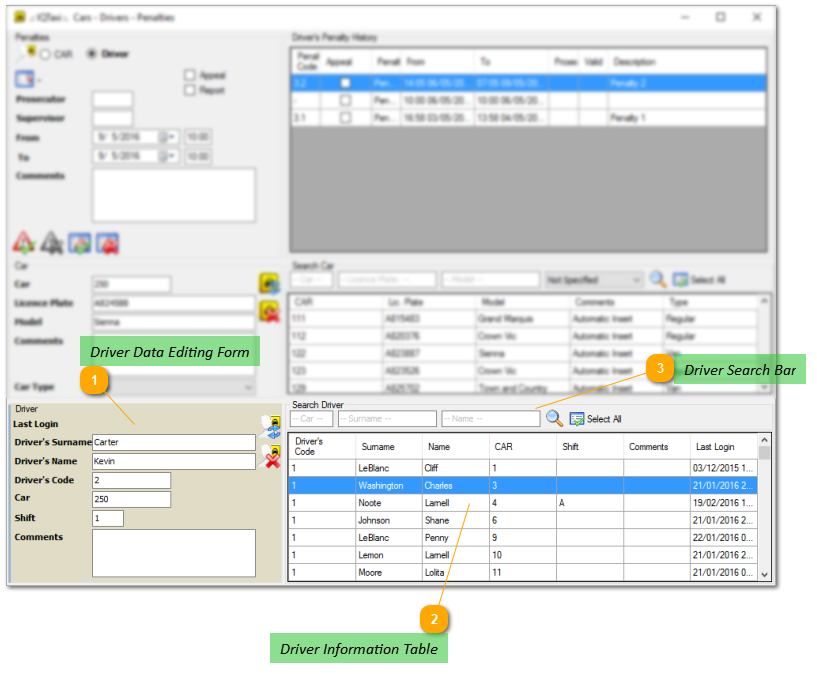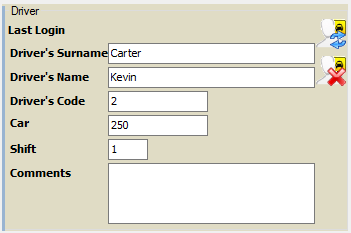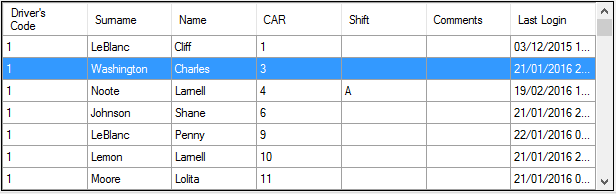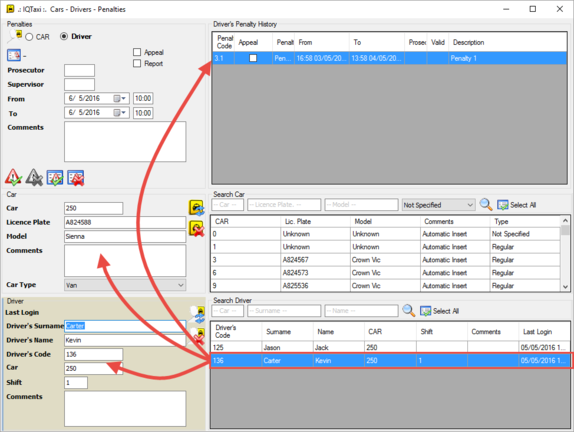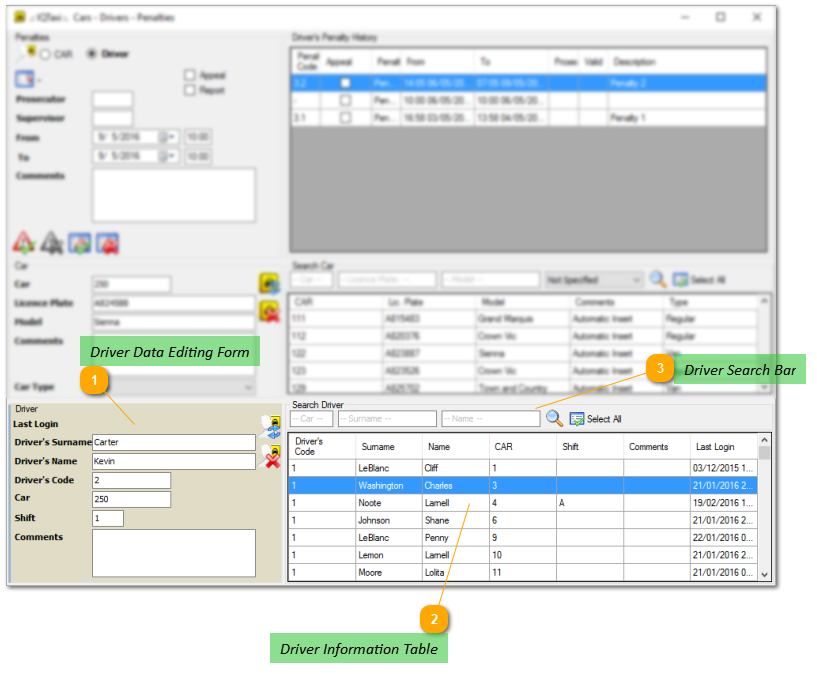
 Driver Data Editing Form
The Driver Data Editing Form provides some main data input fields that can be used for a new driver registration or for the existing data editing. The required information for a quick driver registration are the Driver first and last name, the Driver Code and the Car Number.
|
Description of input fields
|
|
Last Login:
|
The driver's last login to the system
|
[auto-updated by the system]
|
i.e. 02/17/2016
|
|
Driver's Surname:
|
Driver's last name
|
[text]
|
i.e. Smith
|
|
Driver's Name:
|
Driver's first name
|
[text]
|
i.e. John
|
|
Driver's Code:
|
Driver's unique identifying code per Car
|
[number]
|
i.e. 1, 2, 3
|
|
Car:
|
Car's distinctive number to which the driver is assigned
|
[number]
|
i.e. 160
|
|
Shift:
|
Driver's shift
|
[text]
|
i.e. 1 or 2, Α or B
|
|
Comments:
|
other information, comments
|
[text]
|
i.e. car owner
|
Registration of a new driver
For a new driver registration, you have first to fill out the form with the required information and then to click on the "Save" icon  located in the frame's right border. By selecting "Save", the new driver is automatically registered to the system, while an entry is created at the table.
Having finished with the quick registration, do not miss to complete at a later time, the rest required information to the driver's Information Tab.
Update Driver's Record
You can use the same input form to update the information of a registered driver. For the update procedure you have to select first a driver from the table list, with double click on the specific entry. When a driver is selected, his stored data is loaded on the form's fields where is available for editing.
To complete the update, select the "Update" icon  after having performed all required changes.
|
|
When the form is used to update an entry, the Save icon is replaced by the Update icon ( --> --> ). ).
|
Delete a Driver
To delete a registered driver, you have first to select the driver from the table with double click on the specific entry, and then to click on the Delete icon  .
|
 Driver Information Table
The Car information table stores and displays the available information of the registered vehicles.
The table consist of five columns that regards to the five data fields and many rows, one for each
registered car. The first row in the table displays the Field name of each column.
Data Sorting
The table's records are by default sorted by numerical order based on the "Driver's Code" field
values (system default). If you want to make a shorting based on an other field's data, you have
to click once on the column's name you desire. The sorting is automatically changed and an
arrow  appears on the selected field, marking it active.
|
|
The direction of arrow indicates whether the sorting is in ascending  or descending order or descending order  . By clicking on the selected field header, the sorting can be changed from ascending to descending and vise versa. . By clicking on the selected field header, the sorting can be changed from ascending to descending and vise versa.
|
Driver Selection
A single driver can be selected from the table, by clicking on the driver's record. The record is
automatically highlighted blue.
By double clicking on a driver's record, you can view or edit all the registered information
of the selected driver. The stored data is automatically loaded on the registration form
while the car and penalty tables display any relevant information that exist , such as car
information assigned to this driver or penalties received.
|
 Driver Search Bar
This is a simple search machine that can be used for a fast search on database with filters, in order to retrieve information of the registered drivers.
Search Based on Criteria
The search can be performed using one or more filters, based on the Car ID, the Surname, and the Name.
To search i.e. for the driver with the surname "Carter", type the text in the corresponding field (2nd in row), and select the search icon  , or press Enter. When the searching process is completed, the search result displayed in the drivers table. In case your filter condition mach to more than one records, the searching procedure will bring all the results which will be displayed in the table. For example if you search for drivers by Car ID, such as "Car ID = 250", you will receive as result all the assigned drivers (one or more) to the specific Car.
Driver Selection from Search Results
You can select a driver record from the results table by clicking on it. By double clicking on a driver record, you can view or edit all the registered information of the selected driver. For a mass selection, you can use the icon  that automatically highlights all the displayed records . Note that the data editing is not available for a mass selection while it can only be performed on a single entry per time.
|
|