Driver Information Tab
When you open the Drivers' Form, appears by default a tabular information containing the data of all the registered drivers to the system. Apart from this aggregate table you can view the stored information of each driver separately, by opening the Driver Information Tab.
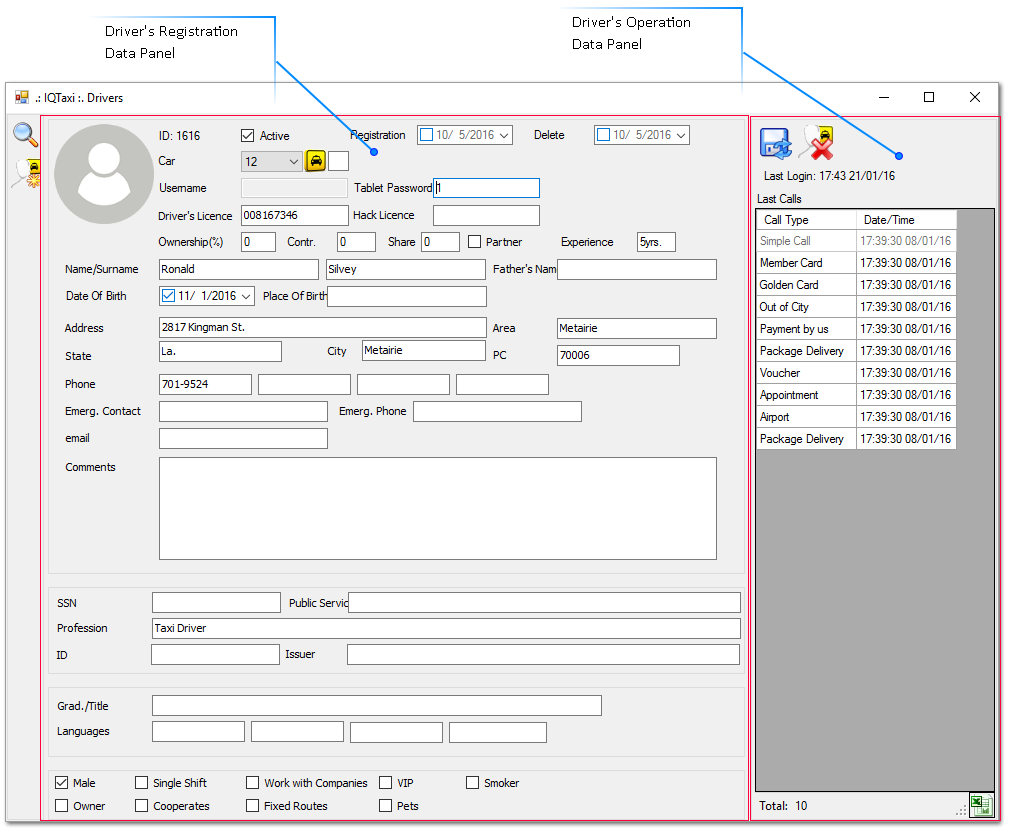
The Driver's Information Tab consist of two panels, the left panel with the driver's registration data fields and the right panel with the driver's operation data.
Driver's Registration data is the driver's information that have been stored to the system's database during the registration procedure. The stored information are visible in the corresponding fields of the left panel. The panel displays all the available fields of the drivers' database, with or without stored data, allowing the data editing and the new data entry.
Driver's Operation data, regards to the information produced by the system monitoring of the specific driver's daily operation. The right panel shows the driver's last login to the system and a list with his last call per call type. The call types are predefined to the system from the system administrator and based on the company's policy. The information of this panel are automatically updated from the system and so are not editable.
You can export the driver's last call data in excel file format clicking on the export icon  .
.
Opening the Information Tab
To open the Information Tab of a registered driver you have to follow these simple steps:
-
Select from the table of attributes the driver's record
-
Double click on driver's recordThe information tab open on the same window in place of table, displaying the registered data of the selected driver.
|
|
You can simply toggle between the Table of Attributes and the Information Tab by clicking on the corresponding switch icons,
|
Editing the Driver's data
Over time, you'll need to edit the information in your database to keep it accurate and up to date. To edit the stored data of a driver from the Information Tab, you have just to put your cursor at the specific field you want to edit and type the new data.
Completing with the changes you can save the new data on the system's database by clicking on the update icon  .
.
Delete a Driver
If you want to delete a registered driver from the system, you can open his information tab and click on the delete icon  .
.