Creating new POIs
To create a new POI you have to follow the simple steps are described below.
Step 1:
Open the POIs Form and go to the Information panel to fill in the required information regarding the specific POI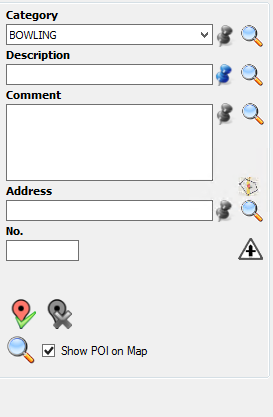
Step 2:
Select the POI category from the predefined drop down list. For example, select the category "Hotel" to store a hotel's location as a POI.Step 3:
At the "Description" field type the name of the POI you want to store. For example, type the hotel's name "Holiday In".Step 4:
Type the POIs address in the "Address" field. Alternatively, you can navigate to the POIs location on the map and add a POI icon with right-click on the specific point. Then, push down your mouse wheel to return automatically the specific location address on the "Address" field.Step 5:
Click on the "Save" iconAfter creating a new POI, the form keep its information and map location visible allowing you to edit them if needed. The "save" icon turns to "update" icon  to save the POIs data after the editing.
to save the POIs data after the editing.