Adding a second address to customer
It is very common for customers to have more than one addresses as usually pick up points, apart from their primary address. For example, a customer except of his house (primary address) may often request a car from his office address. Also a company customer may have offices at different locations that need also to be served. For those cases the system allows you to add to customers record a second (or more) address.
To add a second address to a customer, follow the steps below:
1. Select a customer from the search results table. After selection the customer's data will be stored on the form's fields.
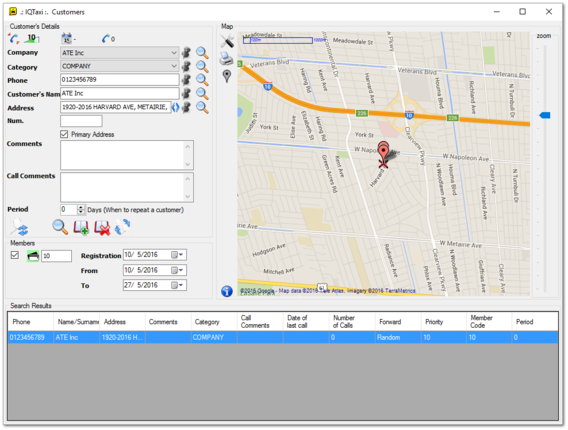
2. Navigate on the map to find the new location and add a new point icon by right-clicking on the specific point.
3. Click on the "Register secondary address" icon  to add the new address to the customers data. The new address is now added in the "Address" field.
to add the new address to the customers data. The new address is now added in the "Address" field.
4. To view the registered addresses click on the blue arrows  that appears next to the field, to switch between them. The blue arrows appears only if there are more than one address stored.
that appears next to the field, to switch between them. The blue arrows appears only if there are more than one address stored.
5. Click on the "update" icon  , to save the changes on the customers form.
, to save the changes on the customers form.
Delete a secondary address
You can delete a secondary address from a customers form by following the steps below.
1. Select a customer from the search results table. After selection the customer's data will be stored on the form's fields.
2. Go to the "Address" field and load the address you want to delete, using the blue arrows  .
.
3. Click on the "Delete secondary address" icon  to delete the specific address.
to delete the specific address.
4. Click on the "update" icon  , to save the changes on the customers form.
, to save the changes on the customers form.